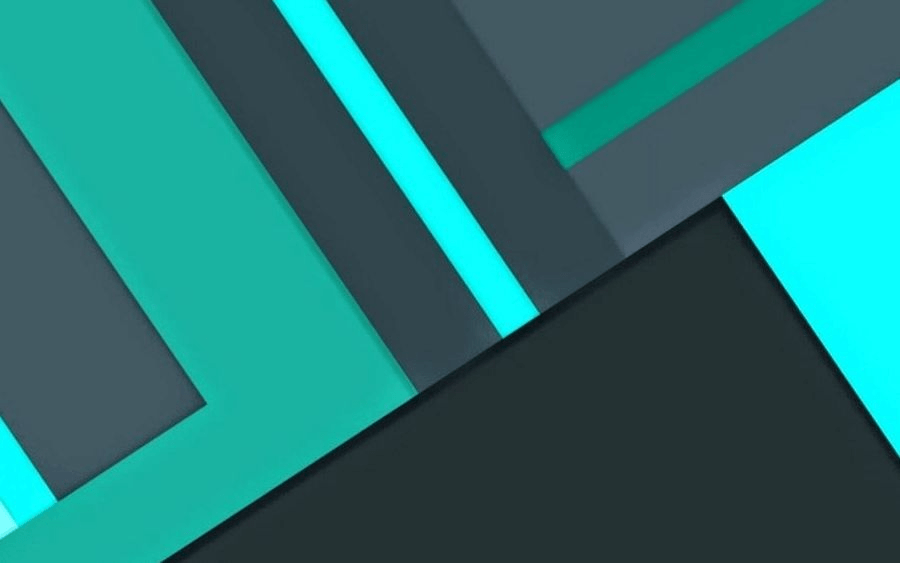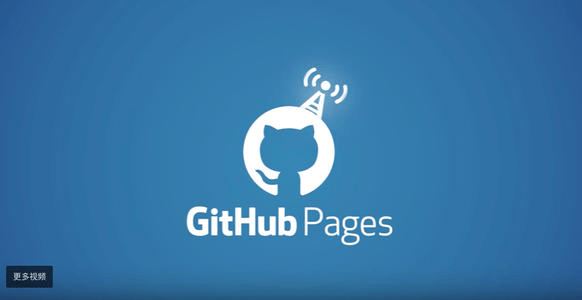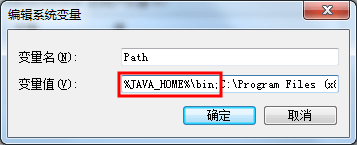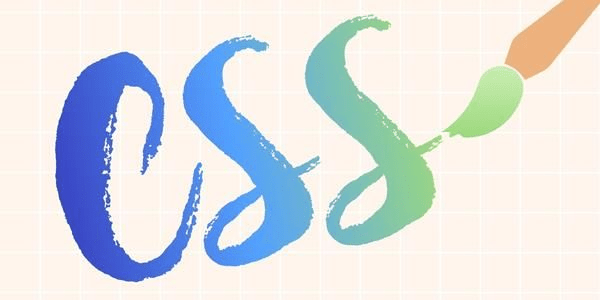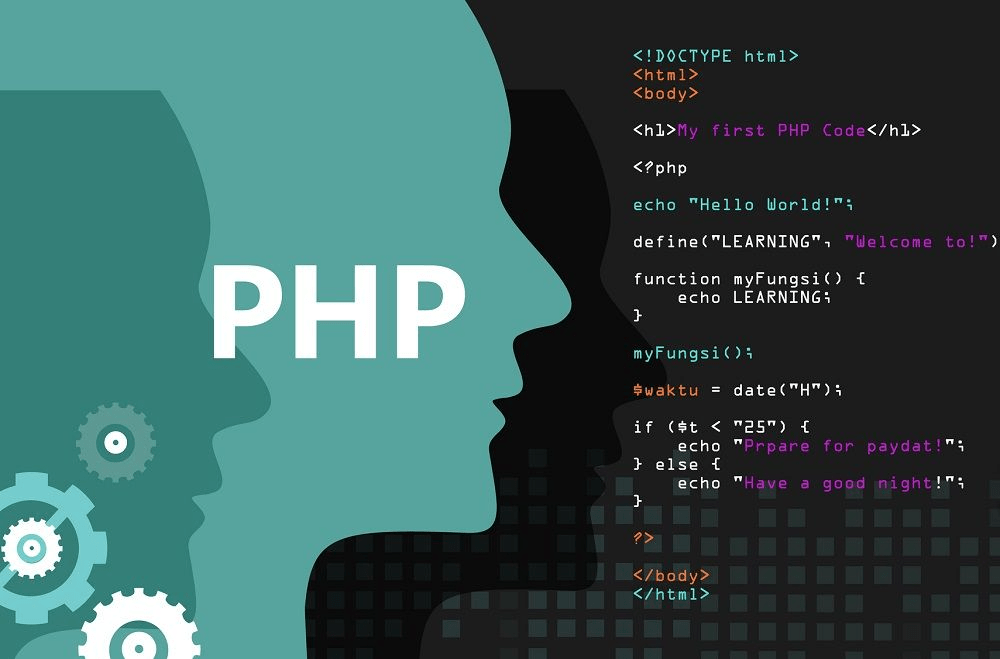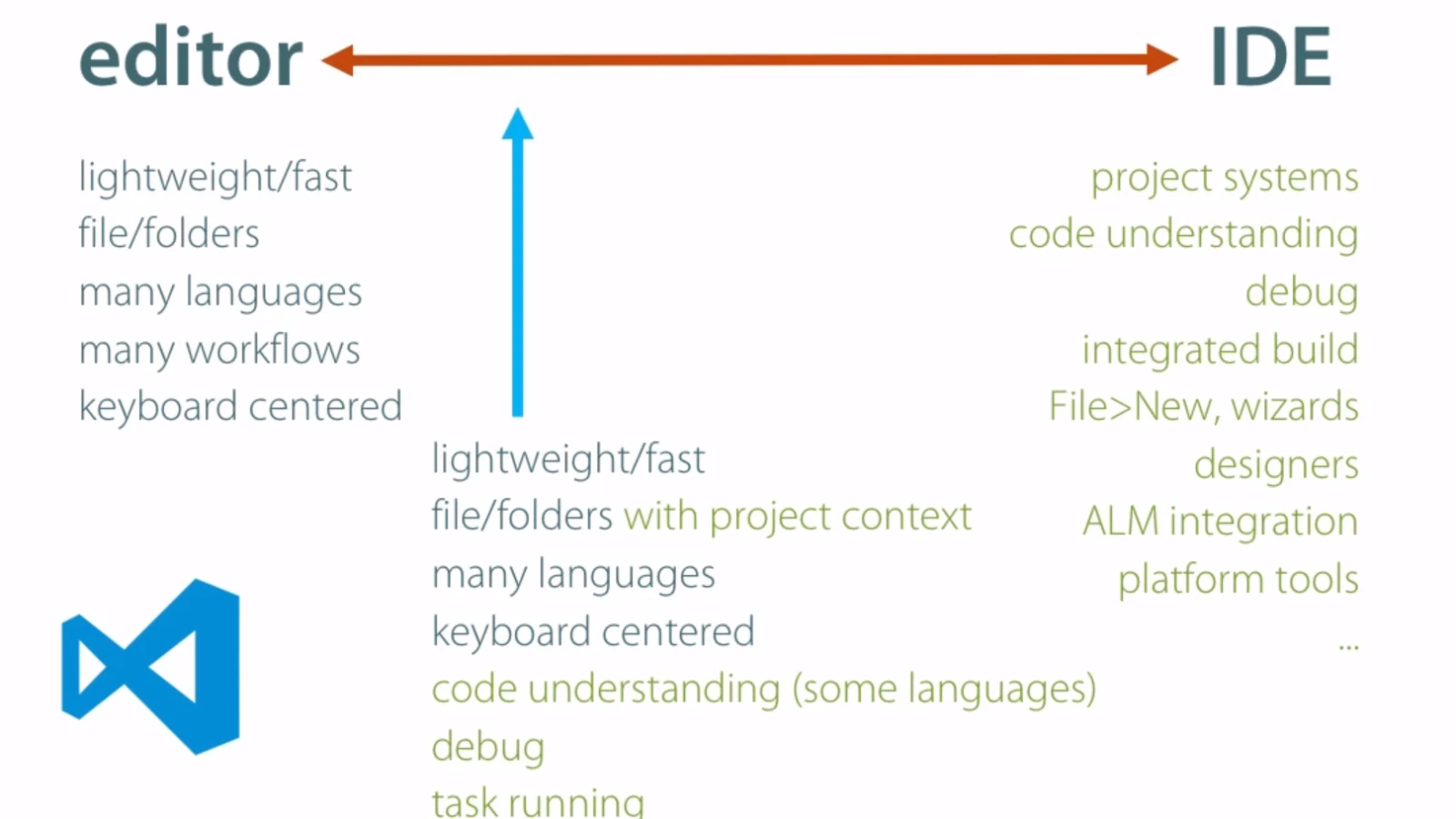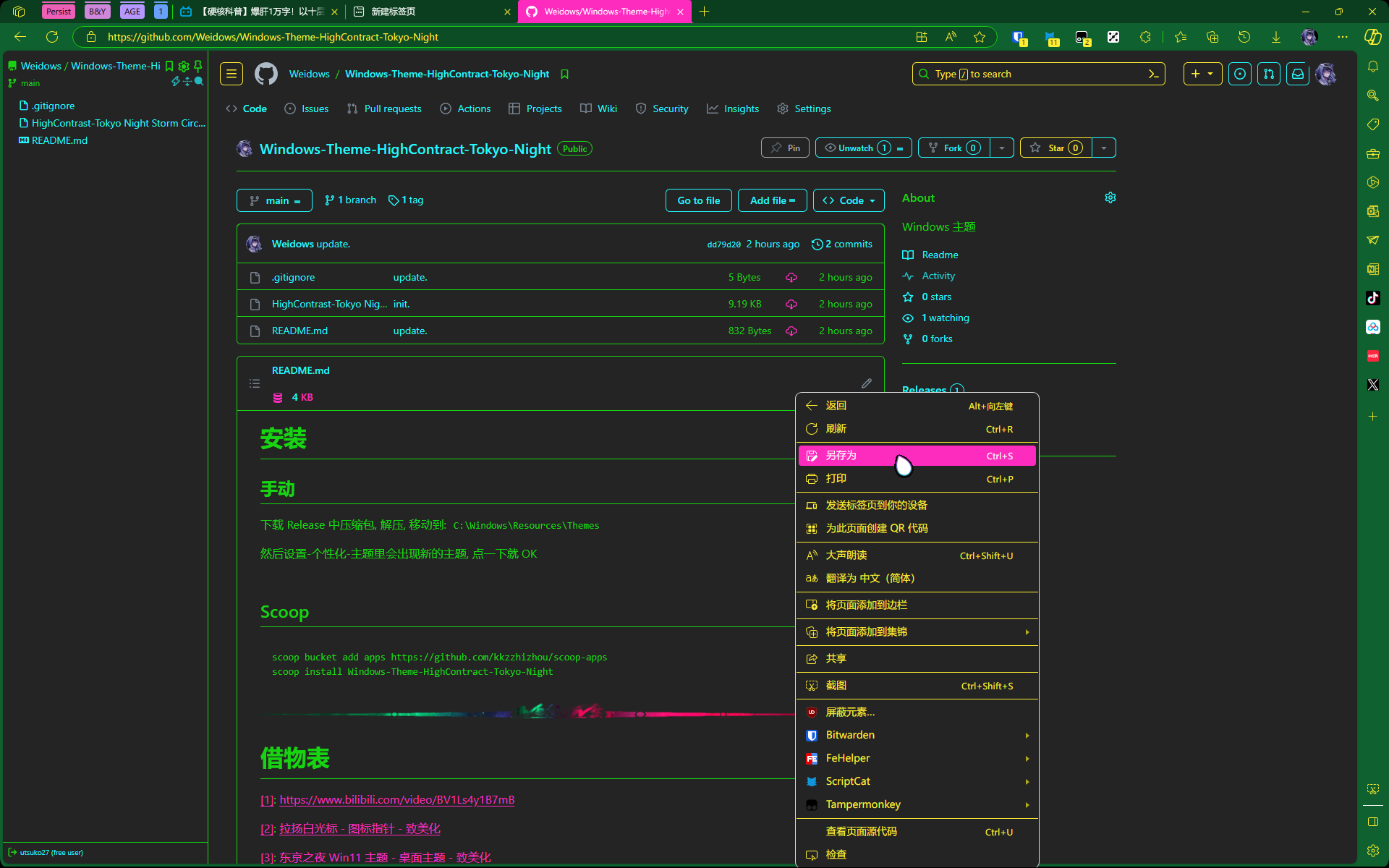🐍Hexo-一篇概全
Hexo-淦翻各种插件安装-调试
初始化
常用命令
安装 Hexo-cli (需要全局安装) |
安装渲染器
pug 和 stylus 渲染器, 如下报错是因为没安装
extends includes/layout.pug block content #recent-posts.recent-posts include includes/recent-posts.pug include includes/pagination.pug
npm install hexo-renderer-pug hexo-renderer-stylus --save |
page-页面
可以通过修改 top_img 来更换头图 (cover 是针对 post 文章的,在此无效)
不能打 tag 和 categories(编译报错)
tags / categories
hexo new page tags
hexo new page categorieslink
hexo new page link
在
source/_data/link.yml里添加数据,如下:还可以在 link.md 中自定义样式 (写的内容显示在友链下方)
- class_name: 友情鏈接
class_desc: 那些人,那些事
link_list:
- name: JerryC
link: https://jerryc.me/
avatar: https://jerryc.me/image/avatar.png
descr: 今日事,今日畢
- name: Hexo
link: https://hexo.io/zh-tw/
avatar: https://d33wubrfki0l68.cloudfront.net/6657ba50e702d84afb32fe846bed54fba1a77add/827ae/logo.svg
descr: 快速、簡單且強大的網誌框架
- class_name: 網站
class_desc: 值得推薦的網站
link_list:
- name: Youtube
link: https://www.youtube.com/
avatar: https://fastly.jsdelivr.net/gh/Weidows/Images/post/9ZkGg8v3azHJfM1.png
descr: 視頻網站
- name: Weibo
link: https://www.weibo.com/
avatar: https://fastly.jsdelivr.net/gh/Weidows/Images/post/TLJBum386vcnI1P.png
descr: 中國最大社交分享平台
- name: Twitter
link: https://twitter.com/
avatar: https://fastly.jsdelivr.net/gh/Weidows/Images/post/5VyHPQqR6LWF39a.png
descr: 社交分享平台
各种插件
安装:
npm install hexo-deployer-git --save
官方配置文档(必要)[1], 个人配置
deploy:
- type: git
repo: https://gitee.com/Weidows/Weidows.git
branch: main
- type: git
repo: https://github.com/Weidows/Weidows.github.io.git
branch: main使用:
hexo deploy
也可以参照下面一条龙服务自行添加快捷方式.
npm install --save hexo-helper-live2d |
白猫 / 黑猫
npm install --save live2d-widget-model-tororo live2d-widget-model-hijiki |
- 启用模型: 在
/_config.yml里找到 model.use 改成想用的模型文件夹名
安装
npm install hexo-steam-games --save
配置
steam:
enable: true
steamId: "xxx" # steam64位Id(需要放在引号里),将steam库设置为公开
path: tags/games.html # 页面路径,默认steamgames/index.html
title: ⭐️养鸡场⭐️
quote: "Steam给爷爬!别让我家EPIC误会" # 写在页面开头的一段话,支持html语法
tab: all # all或recent, all: 所有游戏, recent: 最近游玩的游戏
length: 1000
imgUrl: "https://pan.weidows.tech/d/local/img/avatar/avatar.png" # 图片链接,在quote下面放一张图片,图片链接到Steam个人资料,可留空
proxy: # 如果无法访问steam社区的话请使用代理
host: # 代理ip或域名
port: # 代理端口使用:
Hexo g之前hexo steam -u, 如果失败需要手动:浏览器打开
https://steamcommunity.com/profiles/76561198321099712/games/?tab=all{steamId}和{tab}分别替换为上面配置中提到的 steamId 和 tabF12 控制台 console 输入下面内容执行:
let script = jQuery('script[language="javascript"]');
var games = [];
for (let i = 0; i < script.length; i++) {
if (script.eq(i).html().includes("rgGames")) {
let rgGames = script.eq(i).html().match(/var.*?rgGames.*?=.*?(\[[\w\W]*?\}\}\]);/);
if (rgGames) {
games = JSON.parse(rgGames[1]);
break;
}
}
}
document.write(JSON.stringify(games))生成的内容复制到
root/node_modules/hexo-steam-games/data/games.json这个不用 new 页面(但是数据文件路径无法改)
安装:
npm install hexo-bilibili-bangumi --save
配置: 写入
root/_config.ymlbangumi:
enable: true
path: #页面路径
vmid: ## 哔哩哔哩番剧页面的 vmid(uid)
title: "追番列表" ## 页面的标题
quote: "生命不息,追番不止!" ## 写在页面开头的一段话,支持 html 语法
show: 1 ## 初始显示页面:0: 想看 , 1: 在看 , 2: 看过,默认为 1
loading: ## 图片加载完成前的 loading 图片
metaColor: ## meta 部分(简介上方)字体颜色
color: ## 简介字体颜色
webp:
progress: ## 获取番剧数据时是否显示进度条,默认true可选创建页面,进入 root/命令行,执行:
hexo new page bangumis;当然也可以直接在 source/直接新建一个 markdown,然后把文件头 type 写为:type: "bangumis"尝试过可以不用.md,在_data 里只放上数据文件 bangumis.json 就可以在指定路径生成了
更新/删除数据:
hexo bangumi -u
hexo bangumi -d
吸底 mini 播放器
需要导入 js 并通过导入 css 修改 Aplayer 缩进样式:
在_config.yml 里修改有一定限制,inject 只能搞腚 source 中文章的其中某一层目录,多层需要不同层级目录各引用一次,如下:
inject:
head:
## - <link rel="stylesheet" href="./css/mine.css">
bottom:
## - <script src="./js/mine.js"></script>
## - <script src="../js/mine.js"></script>
## - <script src="../../js/mine.js"></script>
## - <script src="../../../js/mine_post.js"></script>这里介绍另一种全局 inject 的方法:
找到 theme/xxx/layout/includes/layout.pug, 在最后添加如下字段:
script(src='js/mine.js')
link(rel='stylesheet', href='css/mine.css')按照上面可以自行修改 JS/CSS 的引入,全局生效(注意有可能 PJAX 会使这种引入的 Js 无效化)
用于压缩文件, 参考文章 [2]
Cli 和模块
npm install gulp -g
npm install gulp-htmlclean gulp-htmlmin gulp-imagemin gulp-minify-css gulp-uglify --save在博客根目录新建
gulpfile.jsvar gulp = require("gulp");
var minifycss = require("gulp-minify-css");
var uglify = require("gulp-uglify");
var htmlmin = require("gulp-htmlmin");
var htmlclean = require("gulp-htmlclean");
var imagemin = require("gulp-imagemin");
// 压缩html
gulp.task("minify-html", function () {
return gulp
.src("./public/**/*.html")
.pipe(htmlclean())
.pipe(
htmlmin({
removeComments: true,
minifyJS: true,
minifyCSS: true,
minifyURLs: true,
})
)
.pipe(gulp.dest("./public"));
});
// 压缩css
gulp.task("minify-css", function () {
return gulp
.src("./public/**/*.css")
.pipe(
minifycss({
compatibility: "ie8",
})
)
.pipe(gulp.dest("./public"));
});
// 压缩js
gulp.task("minify-js", function () {
return gulp
.src("./public/js/**/*.js")
.pipe(uglify())
.pipe(gulp.dest("./public"));
});
// 压缩图片
gulp.task("minify-images", function () {
return gulp
.src("./public/images/**/*.*")
.pipe(
imagemin(
[
imagemin.gifsicle({ optimizationLevel: 3 }),
imagemin.jpegtran({ progressive: true }),
imagemin.optipng({ optimizationLevel: 7 }),
imagemin.svgo(),
],
{ verbose: true }
)
)
.pipe(gulp.dest("./public/images"));
});
// 默认任务
gulp.task("default", [
"minify-html",
"minify-css",
"minify-js",
"minify-images",
]);然后
gulp就可以压缩了.
安装
npm install hexo-douban --save
使用
douban:
user: userID # 你的豆瓣 ID.打开豆瓣,登入账户,然后在右上角点击 "个人主页" ,这时候地址栏的 URL 大概是这样:"https://www.douban.com/people/xxxxxx/" ,其中的"xxxxxx"就是你的个人 ID 了。
builtin: true # 是否将生成页面的功能嵌入 hexo s 和 hexo g 中,默认是 false,另一可选项为 true(1.x.x 版本新增配置项)。
timeout: 10000 # 爬取数据的超时时间,默认是 10000ms ,如果在使用时发现报了超时的错(ETIMEOUT)可以把这个数据设置的大一点。
# 如果只想显示某一个页面(比如 movie),那就把其他的配置项注释掉即可。
book:
title: "My book title" # 该页面的标题
quote: "My book quote" # 写在页面开头的一段话,支持 html 语法.
movie:
title: "My movie title"
quote: "My movie quote"
game:
title: "My game title"
quote: "My game quote"
安装依赖和插件
npm install object-assign hexo-generator-random --save
应用
插件会在根目录生成
random.html.
安装
npm install hexo-neat --save
配置
# 博文压缩
neat_enable: true
neat_html:
enable: true
exclude:
neat_css:
enable: true
exclude:
- "**/*.min.css"
neat_js:
enable: true
mangle: true
output:
compress:
exclude:
- "**/*.min.js"
- "**/jquery.fancybox.pack.js"
- "**/index.js"
一键三连
正常的测试流程为
- hexo clean
- hexo generate
- hexo server
每次生成需要等一段时间,怎么把它们合成为一条指令呢?参下:
定位博客根目录下的
package.json, 修改"scripts""scripts": {
"all": "hexo clean && hexo generate && hexo server"
}然后就可以一键使用了.
自定义渲染注入
主题文件注入
一般是写在
theme/xxx/source/里的js/css里面随便起个名字,比如我的叫 mine.js 和 mine.css,里面写上需要的内容
在主题配置文件
_config.yml里找到inject:字段,一般 css 在 head,js 在 bottom 里,如下:inject:
head:
- <link rel="stylesheet" href="./css/mine.css">
bottom:
- <script src="./js/mine.js"></script>但是务必注意这样引入只对
某一层目录生效,比如上面只对 public/第一层目录生效,其中子目录无效,如果想使其生效:inject:
head:
- <link rel="stylesheet" href="./css/mine.css">
- <link rel="stylesheet" href="../css/mine.css">
- <link rel="stylesheet" href="../../css/mine.css">
bottom:
- <script src="./js/mine.js"></script>
- <script src="../js/mine.js"></script>
- <script src="../../js/mine.js"></script>喏,这样是让第一二三层生效了,以此类推.
修改内部文件注入
首先操作如上面一样新建文件并写好 js 和 css 文件,只是注入方式不同
找到
theme/xxx/layout/include/layout.pug,在内部添加如下:script(src='js/mine.js')
link(rel='stylesheet', href='css/mine.css')这两个分别是引入 js 和 css,可以分别在 body 和 head 里加入,注意缩进格式!
解释:
在 Hexo generate 时会把theme/xxx/source/里你写的文件复制到public/对应目录里一般 Hexo 在引用时根目录是
public/,所以上面找的是public/js/mine.js和public/css/mine.css这样注入可能因为渲染位置和时机不对而未生效,需要酌情使用
常见问题
bangumis-steam-页面图片无法加载
可能是 lazyload-field 设置为 site 了 (全局), 把它改为 post 就行了
lazyload: |
Pjax-渲染失效解决方案
用过的都知道 Pjax 可以让网页在非跳转的情况下局部刷新来使网页加载速度提升
但是会带来非常多的 Bug,比如某些依赖 JS 渲染和加载的插件无效化,或者监听和交互不奏效
网上搜的有些是让各种插件本身屈服 Pjax 各种修改渲染策略
这里提出一个虽然不是新方法但是也是个不错的解决方案:
文件定位:
这里修改的是 Butterfly 自带的 Pjax 第三方 pug,如有不同需要自行查找
找到
themes/butterfly/layout/includes/third-party/pjax.pug,打开开始修改定位
document.addEventListener('pjax:complete', function ()这一行,这是监听 Pjax 跳转页面是否完成的函数,并执行跳转完成后的指令复制需要重载的 JS,粘贴到这个函数括号内部,并 Hexo Server 测试一下
原理就是让 Pjax 加载完成页面后再让 JS 渲染一遍(但是可能有些局部渲染还是无法生效)
valine-waline-评论无法加载
因为某些原因, 国际版 LeanCloud 与 Vercel 停止国内访问了, 我们可以搞个国外域名给 Vercel 绑上
- 免备案, 有 free 的比如 freedom
- Vercel 本身是国外服务器, 可以调到国际版 LeanCloud API
freedom 自带的域名管理不好用, 添加记录会报错 (Error occured: Wild cards are not allowed!), 推荐转到 DNSPOD 管理
https://my.freenom.com/clientarea.php?action=domaindetails
manage domain -> management tools -> nameservers -> Use custom nameservers
填上下面, 然后在 DNSPOD 添加对应域名就行了 [3]
elm.dnspod.net
mushroom.dnspod.net
rss-编译出错
命令行程序/python-notebook 的输出或者网上复制下来的东西有时会带有垂直定位符号 [4]
在 vscode 中会出现红框标出来, 虽然博客页面展示没问题, 但是会导致 rss.xml 文件解析错误, 可以通过报错前的信息定位到符号所在位置
deploy-error-github_action
fatal: could not read Username for ‘https://github.com’: No such device or address
配置格式的问题, 可以参照我的这个配置
deploy: |
借物表
[1]: https://github.com/hexojs/hexo-deployer-git