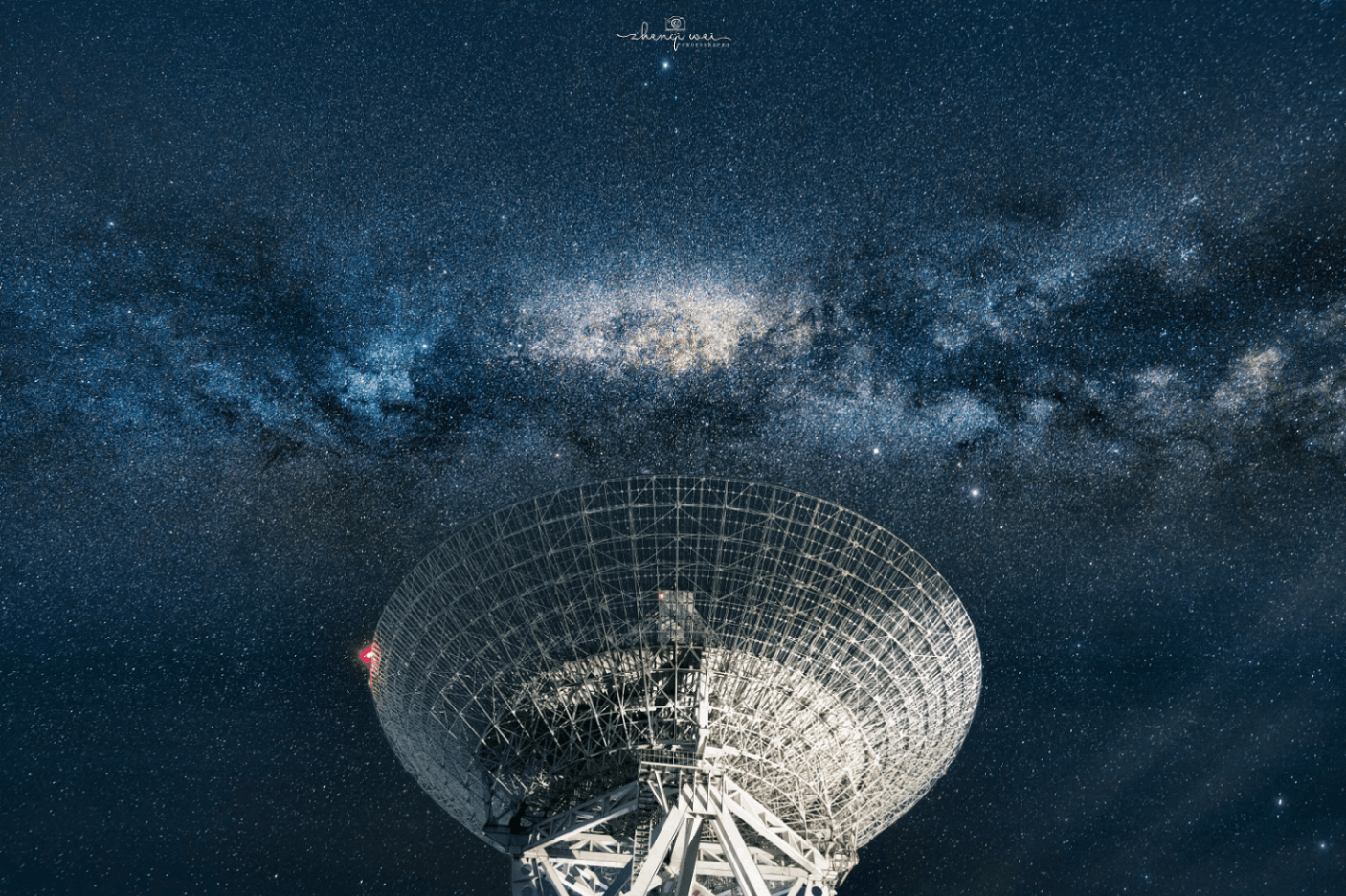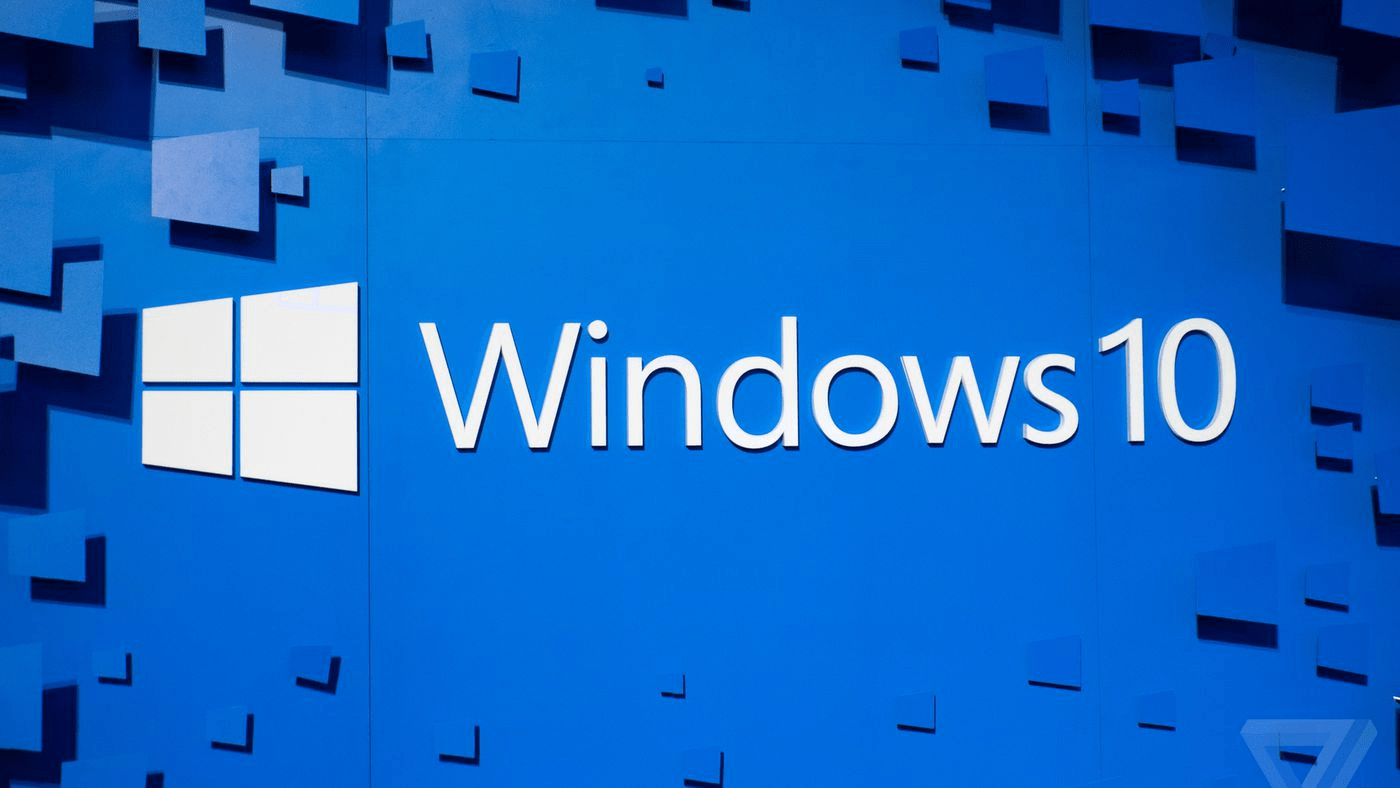GitHub 源码
浮动
元素层级分类
块级元素
- h1~h6(markdown 中不是 )
- p
- div
- ui li
行内元素
- span
- a
- img
- strong
块级元素可以包含行内元素,但反之不行.
display
|
- 效果图
float
float
- left
- right
浮动效果
- (可以让元素自动排版,但是可能会使结构错位塌陷)
在标准文档流之外.
html
<html lang="en">
<head>
<meta charset="UTF-8" />
<meta name="viewport" content="width=device-width, initial-scale=1.0" />
<title>Document</title>
<link rel="stylesheet" href="./style.css" />
</head>
<body>
<div id="father">
<div class="layer01">
<img src="./images/3086109-ab66333e049109fc.webp" alt="" />
</div>
<div class="layer02">
<img src="./images/3086109-e073f9a39c4bafe1.webp" alt="" />
</div>
<div class="layer03">
<img src="./images/f0bcea9ca2acb59b4e97e3f9830d9c44.gif" alt="" />
</div>
<div class="layer04">
浮动的盒子可以向左浮动,也可以向右浮动,直到它的外边缘碰到外层边界.
</div>
</div>
</body>
</html>style.cssdiv {
margin: 10px;
padding: 5px;
}
#father {
border: 1px solid #000;
}
.layer01 {
border: 1px dashed #f00;
display: inline-block;
float: left;
}
.layer02 {
border: 1px dashed #00f;
display: inline-block;
float: left;
}
.layer03 {
border: 1px dashed #0f0;
display: inline-block;
float: left;
}
.layer04 {
border: 1px dashed #666;
font-size: 12px;
line-height: 23px;
display: inline-block;
}效果图
Clear
- 清除(左/右)浮动效果,使元素像是标准文档流一样向下排布(但是并不在标准文档流).
- right
- left
- both 两侧
- none 不清除
- 两边都不能有浮动元素(图四样式)
.layer04 {
clear: both;
}
Overflow
- 溢出
- hidden 越界部分隐藏(使用多)
- scroll 越界的话显示滚动条
- auto
父级边框塌陷问题
问题
问题就是内部的元素超出父级的边框(越界).
float 导致漂浮元素另成一层,即使 clear 也不按照标准文档流排布.
像是下面这种,父级的框圈不住子级 float 的元素.
几种解决方案参下:
扩大父级元素
- 简单粗暴,直接把父级元素拉大,但是很拉胯.
增添空 div
- 在漂浮元素下面(一定要是下面)添加空 div,然后设置属性 clear.
<div id="father"> |
/* 方案二 */ |
原理就是在箭头这里设置了没有边框的空元素,然后让它的两边都不能有 float 元素,所以父级的边框框住这个空 div 的同时也框住了 float 元素.
自动溢出
- 在父类里添加
overflow属性 - (因为父级边框并没有设边界大小,所以其大小就是 div 可容纳的包括浮动内部元素的范围大小)
#father { |
效果:
添加伪类(优)
此方法类似第二个添加空 div,就是利用伪类在父类后面添加空标签后 clear
/* 方案四 */
#father:after {
content: "";
display: block;
clear: both;
}
小结

定位
position- relative
- absolute
- fix
相对定位
position: relative;- left
- right
- bottom
- top
- 注意偏移是相对那个边来说,而不是偏移向那个方向.
#first { |
元素仍在标准文档中,只不过相对原先位置做了偏移
此元素的信息仍为原先位置的信息(呈现与数据不同)
比如这里偏移后父级边框框的仍然是先前位置的那个元素.
例子
<html lang="en">
<head>
<meta charset="UTF-8" />
<meta name="viewport" content="width=device-width, initial-scale=1.0" />
<title>Document</title>
<style>
#box {
width: 300px;
height: 300px;
padding: 10px;
border: 1px solid currentColor;
}
a {
width: 100px;
height: 100px;
text-decoration: none;
background: violet;
line-height: 100px;
text-align: center;
color: white;
display: block;
}
a:hover {
background: blue;
}
.a2,.a4{
position: relative;
top: -100px;
left: 200px;
}
.a5{
position: relative;
top: -300px;
left: 100px;
}
</style>
</head>
<body>
<div id="box">
<a href="#" class="a1">链接1</a>
<a href="#" class="a2">链接2</a>
<a href="#" class="a3">链接3</a>
<a href="#" class="a4">链接4</a>
<a href="#" class="a5">链接5</a>
</div>
</body>
</html>
绝对定位
position:absolute;基于上下左右进行定位.
- 父级元素没有定位时,是相对于浏览器进行定位.
- 父级元素定位时,是相对于父级元素进行定位.(会用到)
在
父级范围内偏移(超出父级的内容不会显示)原来位置不会被保留,而且不在标准文档流中.
例子
#father {
border: 1px solid #666;
/* 这里父级元素虽然用了相对定位了,但是并没动,子级元素用来作绝对定位. */
position: relative;
}
#first {
border: 1px dashed rgb(172, 96, 96);
/* 相对于父级元素左端定位 */
position: absolute;
left: 50px;
}
固定定位
position:fix;把元素固定到浏览器某个位置不动.
例子
<html lang="en">
<head>
<meta charset="UTF-8" />
<meta name="viewport" content="width=device-width, initial-scale=1.0" />
<title>Document</title>
<style>
body {
height: 2000px;
}
div:nth-of-type(1) {
width: 100px;
height: 100px;
background: tomato;
/* 绝对定位 */
position: absolute;
right: 0;
bottom: 0;
}
div:nth-of-type(2) {
width: 50px;
height: 50px;
background: springgreen;
/* 固定定位 */
position: fixed;
right: 0;
bottom: 0;
}
</style>
</head>
<body>
<div>div1</div>
<div>div2</div>
</body>
</html>绝对定位会随着页面滚动而移动,固定定位则不会.
z-index
z-index: 0;默认是 0,最高无限,类似 PS 的图层堆叠效果.
- (只有使用定位效果的元素才有层级)
例子
HTML
<html lang="en">
<head>
<meta charset="UTF-8" />
<meta name="viewport" content="width=device-width, initial-scale=1.0" />
<title>Document</title>
<link rel="stylesheet" href="./css/index.css" />
</head>
<body>
<div id="content">
<ul>
<li><img src="./images/1.jpg" alt="" /></li>
<li class="tip-text">Weidows-学习中...</li>
<li class="tip-bg"></li>
<li>时间: 2020年12月20日09:51:29</li>
<li>地点: Hebau</li>
</ul>
</div>
</body>
</html>css
#content {
width: 720px;
padding: 0px;
margin: 0px;
overflow: hidden;
font-size: 30px;
border: 1px solid red;
}
ul,
li {
padding: 0px;
margin: 0px;
list-style: none;
}
/* 这个的目的是让下面的子元素相对这个父级元素定位 */
#content ul {
position: relative;
}
.tip-text,
.tip-bg {
position: absolute;
width: 100%;
height: 40px;
top: 40px;
}
.tip-text {
color: aqua;
z-index: 5;
}
.tip-bg {
background: #000;
opacity: 0.5;
}样式
动画
- css 一般只用来做小型动画或者渐变,复杂的一般用 JS.
- 稍作了解,需要的话网上找代码.
总结

本博客所有文章除特别声明外,均采用 CC BY-NC-SA 4.0 许可协议。转载请注明来自 ⭐️齐下无贰⭐️!
评论